Subscriptions purchased from surfeasy.com
- Log into https://accounts.surfeasy.com
- Click on the Trash can icon and accept the prompts to remove the plan
This will stop the automatic renewal of your subscription. If you have a monthly plan purchased on the 14th May and you request a cancellation on the 16th May, the subscription will not renew but you still will have access to the unlimited plan until the 14th June. Similar for yearly plans.
PLEASE NOTE: SurfEasy does not offer refunds for plans within the purchased period, except in cases of confirmed service issues.
Subscriptions purchased in-app on Android
- Tap on the Play Store app
- Tap on the Menu button
- Tap on My Apps
All you have to do is then tap on the SurfEasy option and select Cancel
Subscriptions purchased in-app on iPhone or iPad
- From the Home screen, tap App Store.
- Tap Featured from the menu at the bottom.
- Scroll to the bottom of the page and tap your Apple ID. If you don't see your Apple ID, tap Sign In and enter your information. Then tap your Apple ID.
- Tap View Apple ID.
- If prompted, enter your password and tap OK.
- On the Account Settings screen, scroll down and tap Manage App Subscriptions.
- Tap the SurfEasy, then choose a subscription category.
- Use the options to manage your subscription. You can choose a different subscription period, or turn off Auto-Renewal.
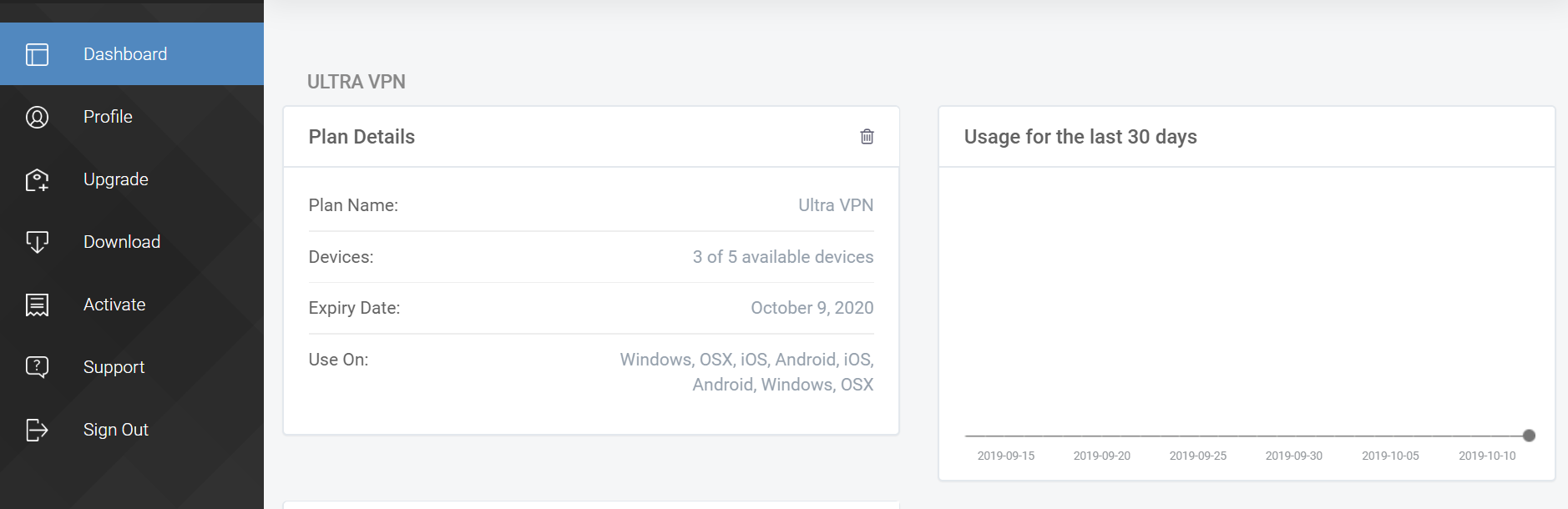
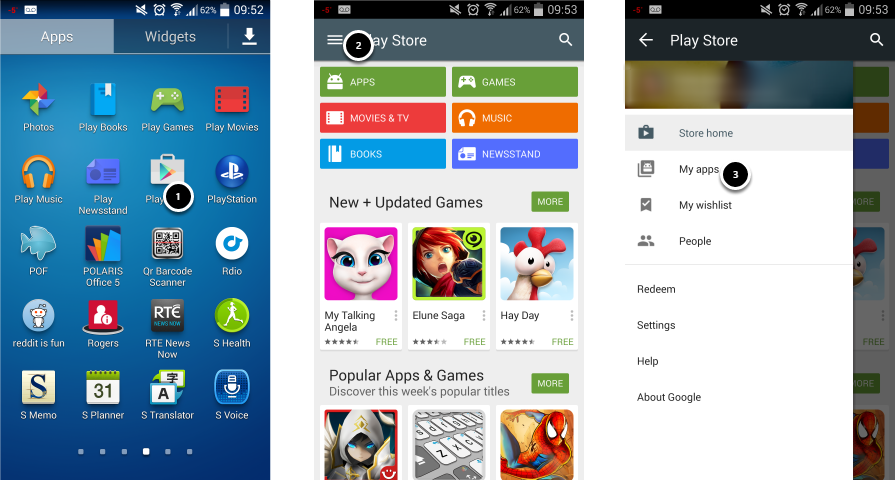
Comments
0 comments
Please sign in to leave a comment.