STEP 1: In the Play Store search for "SurfEasy" and tap on our icon
STEP 2: Tap on INSTALL
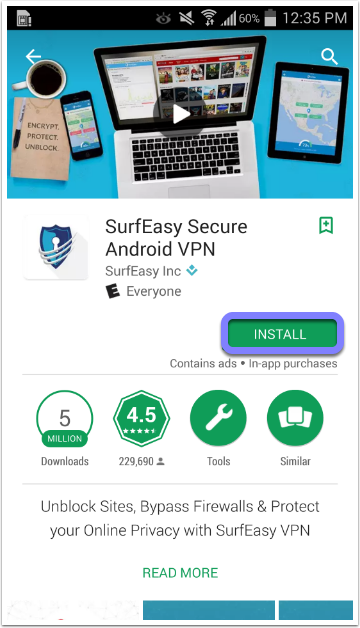
STEP 3: Tap on "Accept" for the permissions SurfEasy needs
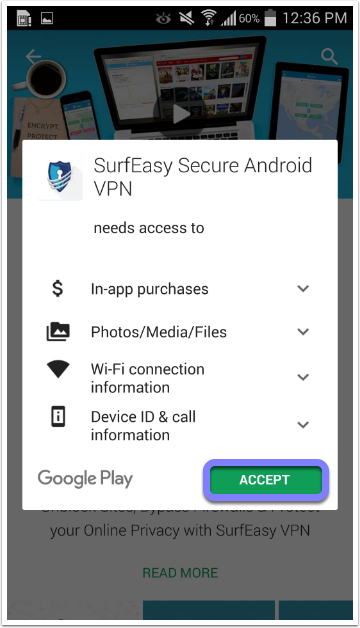
In-app purchases - Required if you wish to purchase a subscription through the play store for SurfEasy
Identity - To confirm any in-app purchases
Photos/Media/Files - We store our map images on your device
WiFi connection information - Used to allow SurfEasy to use WiFi security when you are connecting to unprotected networks
Device ID & call information - Used to confirm device ID matches one on your subscription (prevent duplication of registrations)
STEP 4: Tap on OPEN
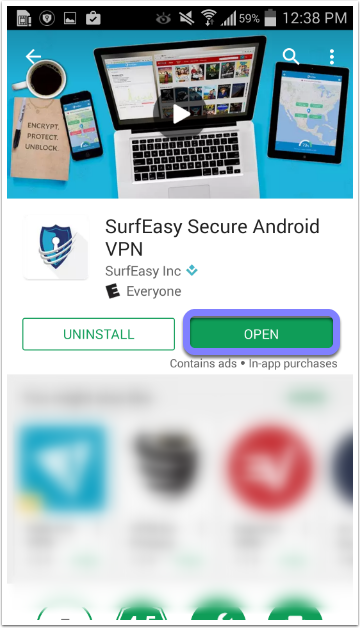
STEP 5: Swipe through the intro or tap SKIP>
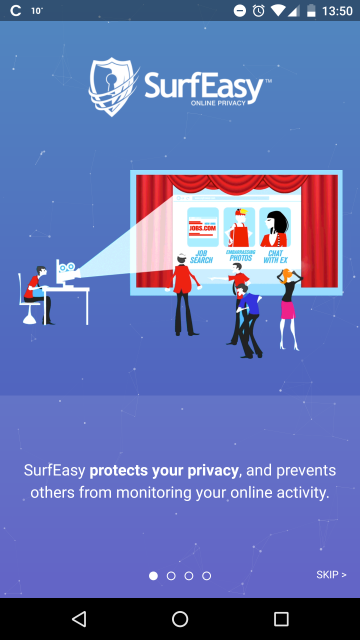
STEP 6: Tap on Already have an account, Sign in now!
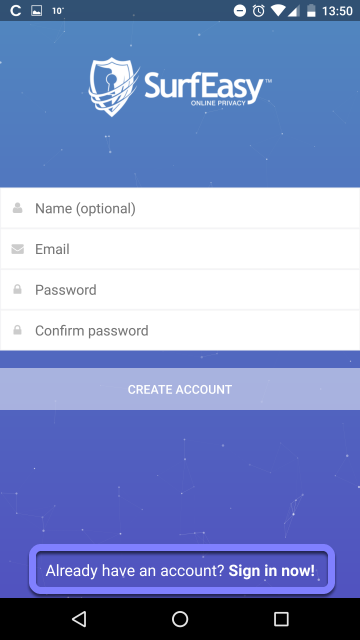
STEP 7: Enter in your registered email and password and tap SIGN IN
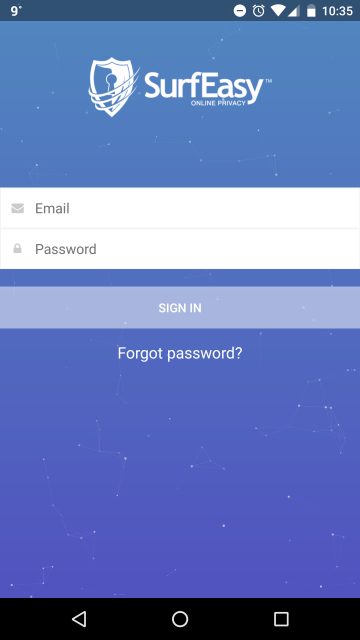
Comments
3 comments
Nice
Am trying to login but rejected my email
Check your credentials and try again later
Why that
It doesn't allows me to login
Please sign in to leave a comment.