In the top right corner of your Mac, click on the magnify glass and type Activity Monitor. Open the application and search for SurfEasy VPN. Select Quit Process -> Force Quit (if it is running)
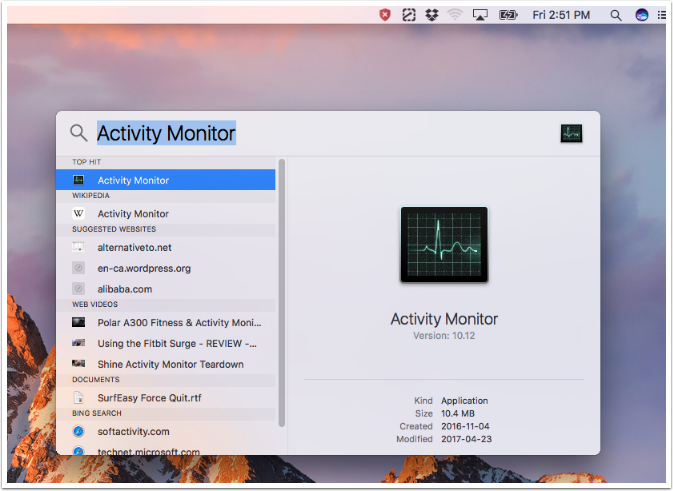
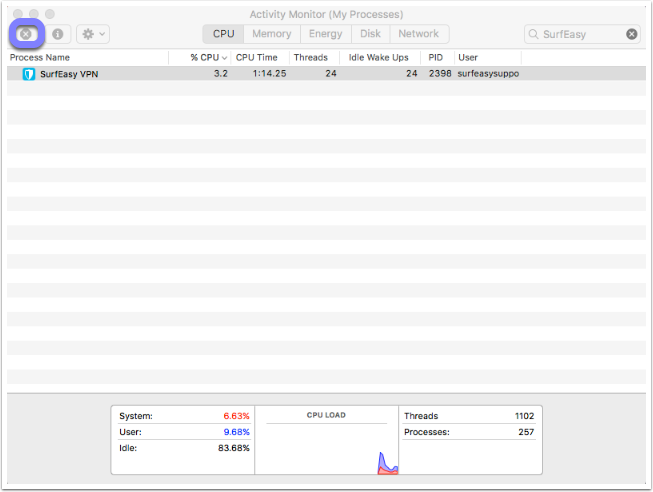
Again, click on the magnify glass and then type Terminal and open it.
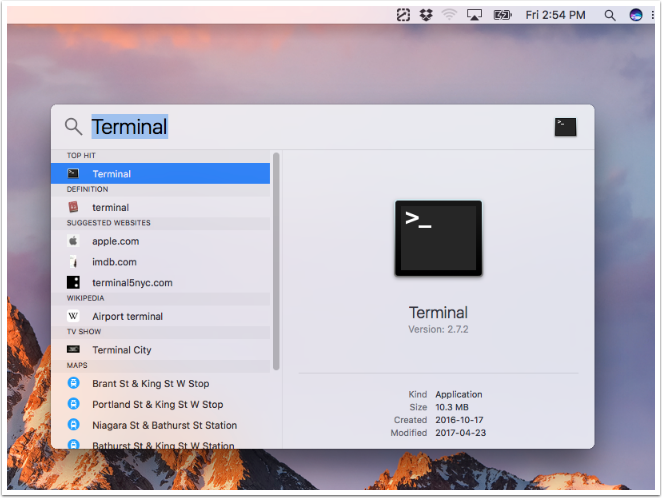
In Terminal, please copy and paste: cd ../../Library/Application\ Support/com.surfeasy.ShieldService/
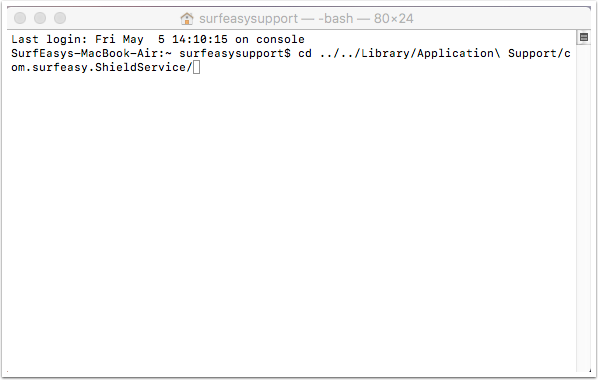
Press Enter, and then copy and paste: sudo rm account_info.se
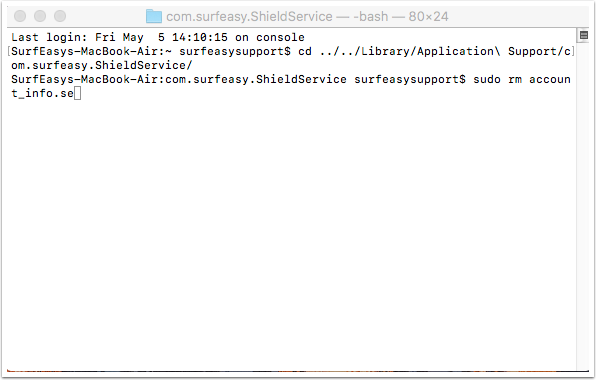
You may be prompted to enter a password which is your Mac password. Be careful -- when typing it, no astericks will appear in the window
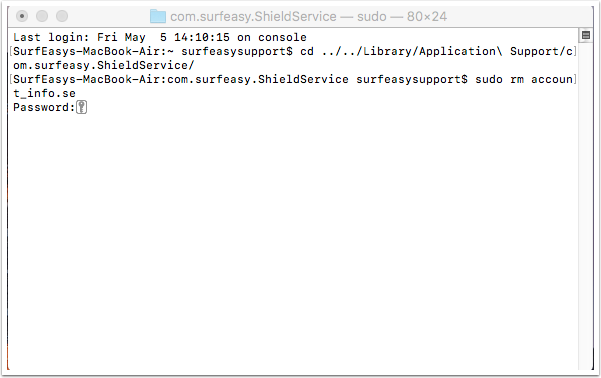
Once typed correctly, press Enter and then start the application.
Comments
0 comments
Please sign in to leave a comment.