STEP 1: Go to SurfEasy.com and register for an account
If you would like to register with an unlimited plan please click on "Get SurfEasy Premium"
Once you create your account you will receive an email that provides you with a link to set your password
STEP 2: Once you've registered choose Mac
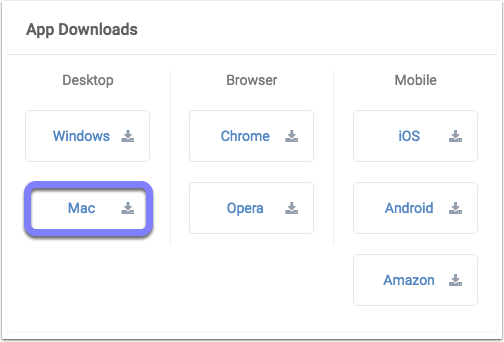
STEP 3: Allow the app to be installed
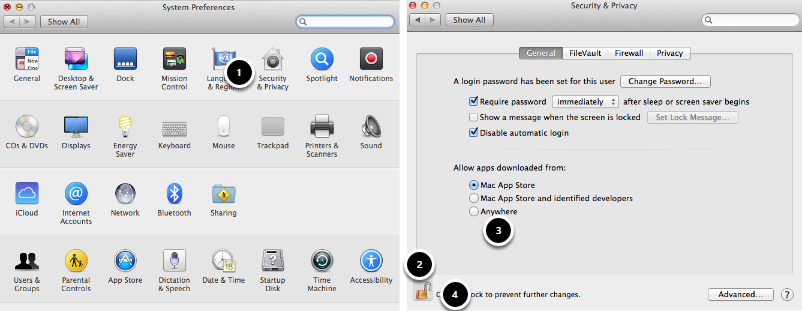
- In System Preferences open Security& Privacy
- Click the padlock
- Click on Anywhere under Allow apps downloaded from:
- Click on the padlock again to save
STEP 4: Run the install application
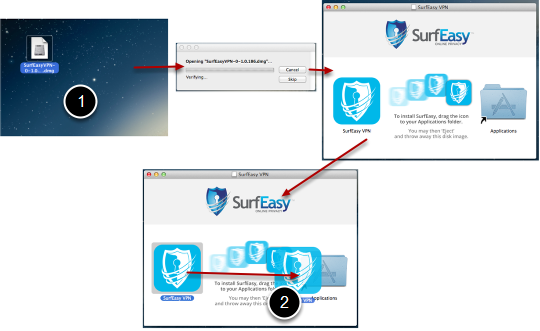
- Double click on the SurfEasy download
- Then drag the SurfEasy VPN image into the application icon as seen above
STEP 5: Click on the SurfEasy icon in Finder and log in
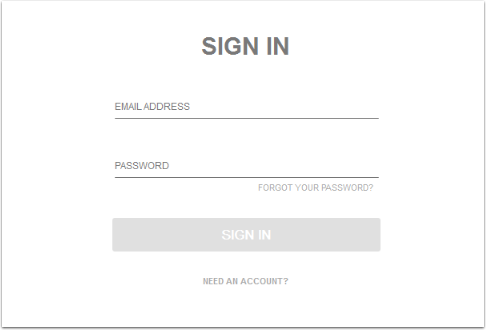
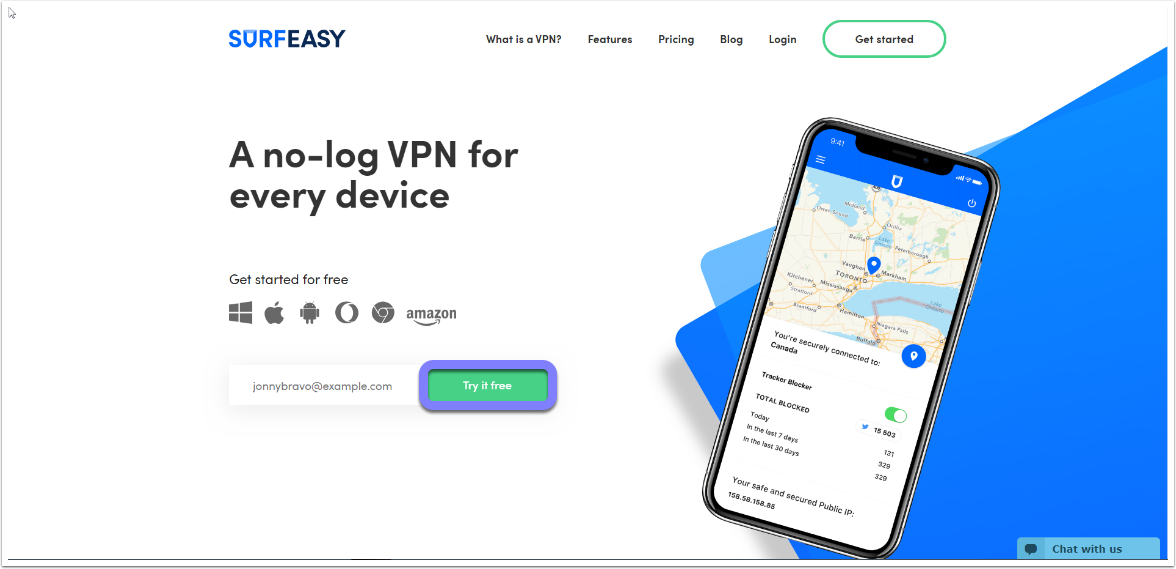
Comments
1 comment
it's really helpful
Please sign in to leave a comment.