Step 1: Open the Task Manager
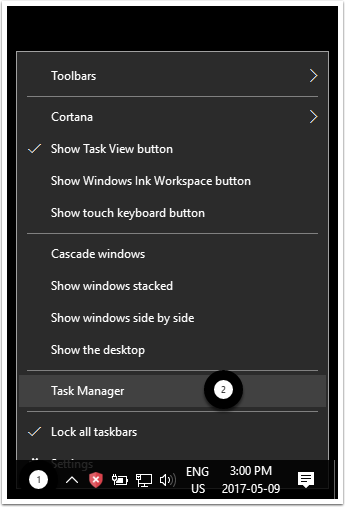
Step 1: Right click on the taskbar at the bottom of the screen
Step 2: Left click on "Task Manager"
Step 2: Under "Processes", end SurfEasy
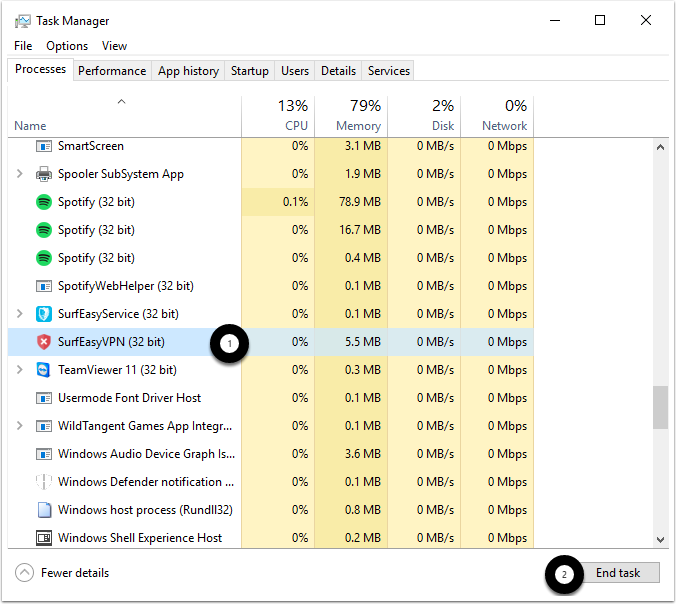
Step 1: Left click on "SurfEasy VPN" listed in the Task Manager
Step 2: Left click on "End Task" to shut down the process
Step 3: Locate SurfEasy in the list of programs in the Start Menu. Right click SurfEasy and select "Uninstall"

Step 1: Open the start menu by left clicking the Windows icon in the bottom left corner of your screen
Step 2: Right click on "SurfEasy VPN" in your list of programs in the Start Menu
Step 3: Left click on "Uninstall"
Alternatively, you can left click on the "Uninstall" tool located under SurfEasy VPN
Step 4: You will be brought to the control panel where you will need to select SurfEasy and then select "Uninstall"
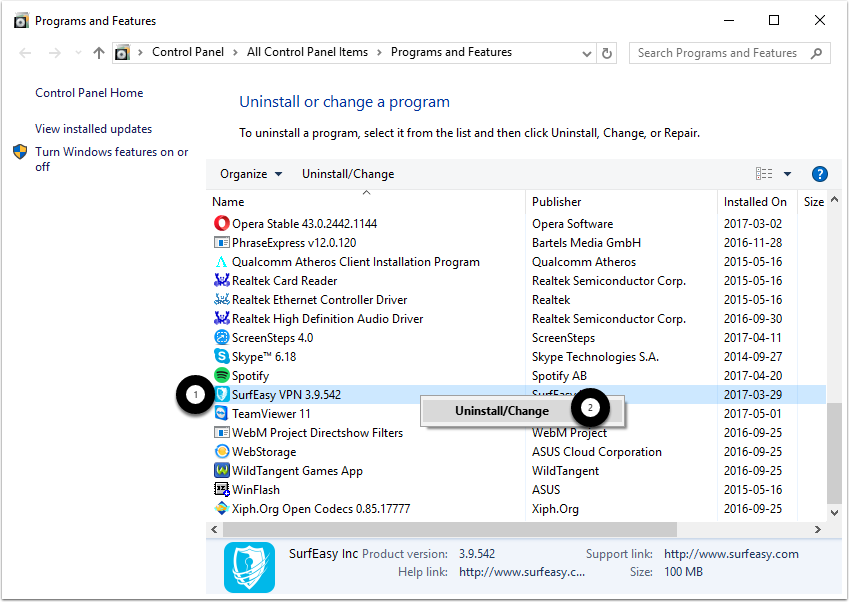
Step 1: Left click on :SurfEasy VPN listed in the Control Panel
Step 2: Left click on "Uninstall/Change"
Step 5: The VPN will uninstall and will be removed from your PC
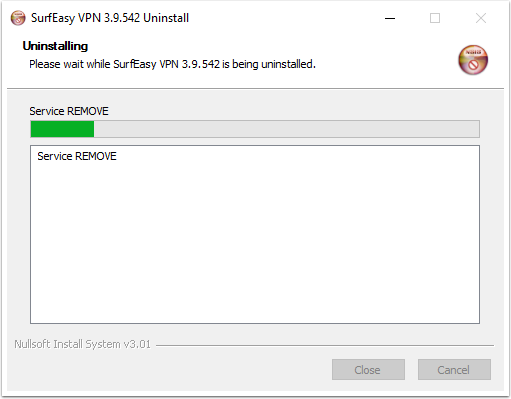
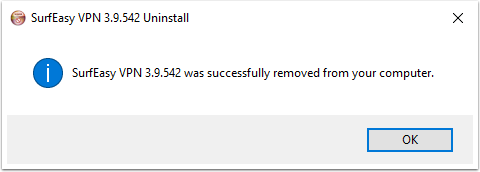
Comments
0 comments
Please sign in to leave a comment.