STEP 1: Visit https://www.surfeasy.com/go
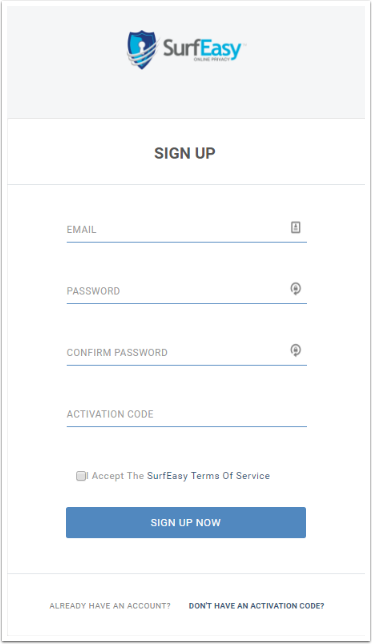
Enter in your details along with the code on your SurfEasy VPN activation card you purchased in-store.
STEP 2: Click on the Windows download option
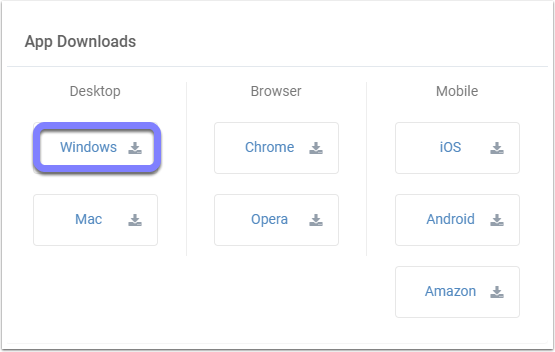
STEP 3: After the download is complete run the install application
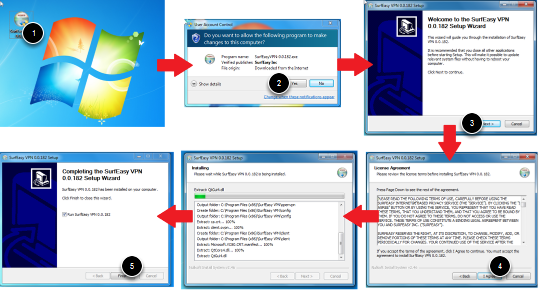
- Double click on the application file
- Click Yes toll allow this program to make changes to your computer
- Click Next>
- Read and Agree to the terms and conditions
- Click Finish
SurfEasy may prompt you during the installation to install a Tap Driver. You will need to allow the Tap Driver to be installed as this is used by SurfEasy to make it's secure connection
STEP 4: Enter your registered email and password and click SIGN IN
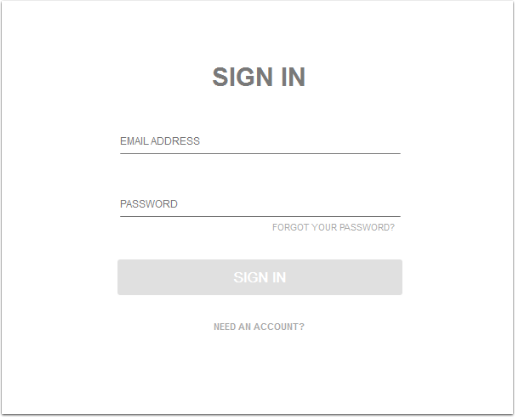
Comments
0 comments
Please sign in to leave a comment.