Step 1: Connect To The VPN
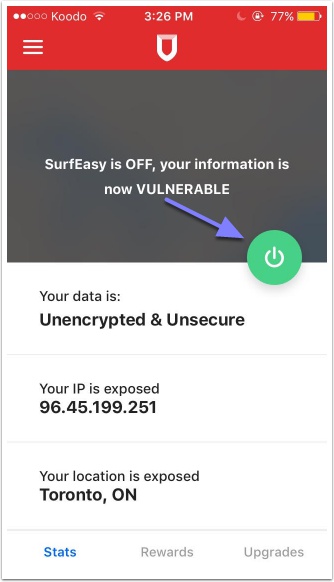
Please tap the power button in the application to connect to the VPN
Step 3: Tap on "Help"
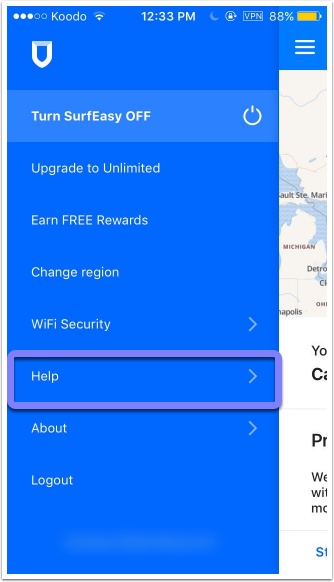
Step 4: Tap "Restore Purchases" and follow the prompts on the screen
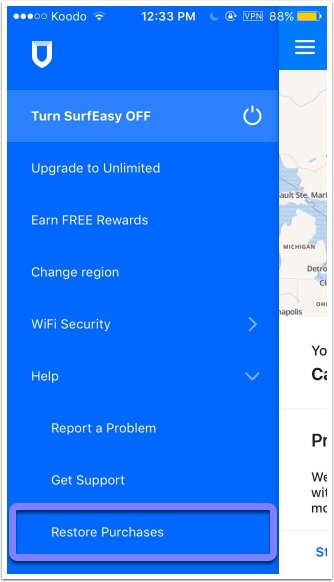
If this fails or you are receiving an error 7 when restoring your receipt, please contact us at support@surfeasy.com and forward us your invoice as our Support Team will be able to restore the purchase for you.
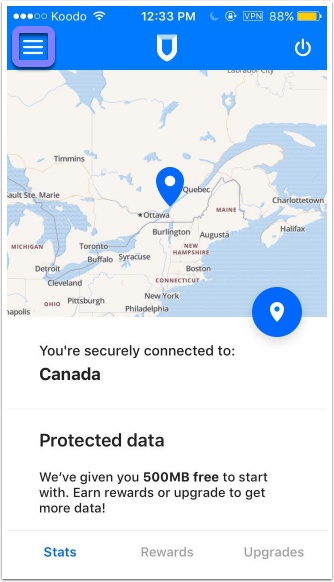
Comments
0 comments
Please sign in to leave a comment.