Step 1: Please go into your iOS settings and tap on "General"
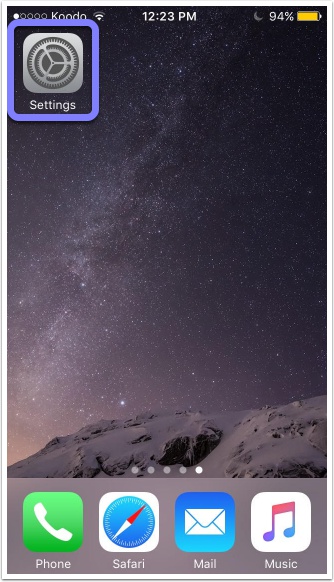

Step 2: After tapping on "general" please scroll down and tap on "VPN"
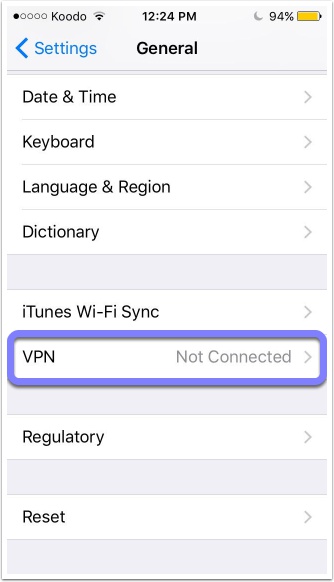
Step 3: On this page you will see "SurfEasy VPN" and to the right you will see an "i" in a circle you will need to tap on the "i"
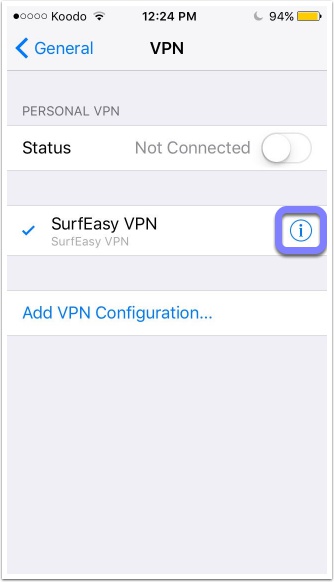
Step 4: On this page you will see "Connect on Demand" and you will need to set this to off
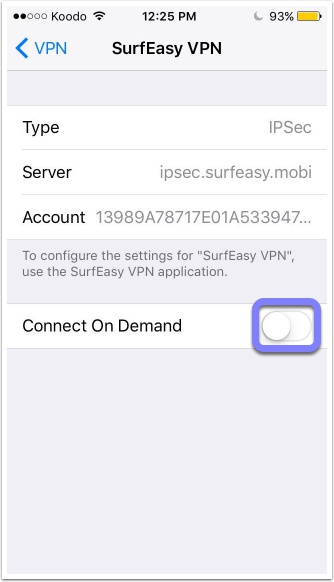
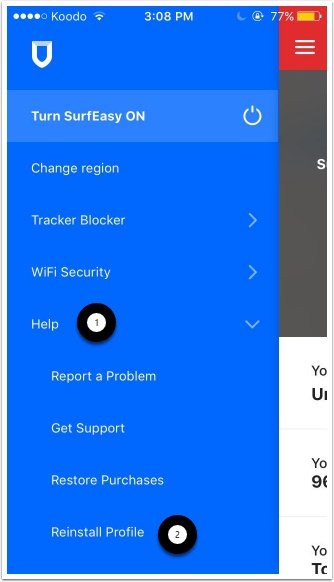
Comments
0 comments
Please sign in to leave a comment.